I realized the other nite that I have been using my EeePC at 640×480 since I got it. Man, how miserable is that resolution! Well, I set out to figure out how to make sure I was using the larger resolution and didn’t find much. This post outlines the steps I took, and I’ve also added this to my pet-project, the EeePC wiki page.
Reconfiguring X
It was actually pretty simple to improve the resolution on the EeePC. To do so we’ll just reconfigure the xserver-xorg package and verify two settings.
sudo dpkg-reconfigure xserver-xorg
I used all of the defaults that were prompted, selecting “intel” as the video driver and also selecting “800×600” as the resolution. Technically the resolution we want to use is 800×480, but that is not listed. Selecting the higher resolution will fall back to the one we want.
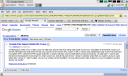 After you’ve toggled these settings it’ll create an xorg backup (just in case). You can then restart your desktop and should have a new improved resolution. Restarting can be done via ctrl-alt-backspace. I generally log-out before I do that key combo as I think its a bit cleaner.
After you’ve toggled these settings it’ll create an xorg backup (just in case). You can then restart your desktop and should have a new improved resolution. Restarting can be done via ctrl-alt-backspace. I generally log-out before I do that key combo as I think its a bit cleaner.
I’m not certain, but I believe you can just manually edit the xorg.conf and add your custom resolution there. The command you listed has always suited me well, however, and detected my native resolutions like 1440×900, so I’ve never had to plug in the values myself.
nice!
i spent quite a while on this … reconfigured xserver a bunch of times, the step i was missing was selecting ‘intel’
thanks a bunch
@Christer
You can add a modeline with the resolution you need.
1) generate the modeline by typing:
gtf 800 480 60
and you will get something like this:
# 800x480 @ 60.00 Hz (GTF) hsync: 29.82 kHz; pclk: 29.58 MHz
Modeline "800x480_60.00" 29.58 800 816 896 992 480 481 484 497 -HSync +Vsync
2) put the modeline in the “Monitor” section of your xorg.conf:
Section "Monitor"
Identifier "Monitor0"
VendorName "Monitor Vendor"
ModelName "LCD Panel 1280x768"
Modeline "800x480_60.00" 29.58 800 816 896 992 480 481 484 497 -HSync +Vsync
EndSection
3) restart the Xserver and select the resolution you need (through some control panel which the EeePC’s OS should have)
I hope it helps.
Where’s the screenshot? 🙂
Conor,
this means you are able to use your 1440×900 resolution with it ?
If that’s the case, man i wanna have this asus asap!
How would one select a higher resoulution?
I want to use 1.25 times larger, which is 1000×600 then, i tried same procedure as Alberto Milone up suggested, first with calculating with ‘gtf 1000 600 60’ and adding modeline to the xorg.conf, but no changes are done after xorg restart. has no effect.
im using asus eee, can it be done at all?
I have used this EeePC to do extended desktop with my 1440×900 widescreen LCD. Works simply enough, might want to see my previous tutorial on that here:
http://ubuntu-tutorials.com/2007/11/25/extended-video-on-the-macbook-xrandr-ftw/
(written for the macbook, but should apply here)
It looks like this post is dead now, but does anybody know why when I use this command it only asks me about Keyboard related settings… I’m never once prompted for a resolution or anything for an Intel graphics processor. I looked in the xorg.conf file, and found my “Screen”–“Device” == “Configured Video Device”. My eeePC is not recognizing an Intel GPU… and there is no subsection for Resolution either. I’ve looked all over and I cannot find any post mentioning this same problem. I’m lost :'(