I was just setting up Evolution again and went through the steps of setting up my personal account and my Ubuntu account. I’ve heard some people run into problems doing this considering the Ubuntu account, on the incoming side, is bound to your default address in Launchpad, but you still need to send mail out. Here is how I did it.
note: as you’ve likely noticed I don’t do a lot of screen shots on this blog primarily because I can’t ever get the formatting to look the way I’d like. As you see below some of the text is not properly displaying under each picture, but tries to display to the right. I’ve been fighting it for hours. I finally decided to just post as-is. If you have any suggestions on WP formatting with graphics let me know.
Creating an Outbound-Only Account in Evolution
- To create a secondary account to be used for sending mail (one that does not require receiving), we’ll need to open the Preferences Window, which is found in Edit > Preferences.
- Click “Add”, which will open the Account Assistant for creating new email account settings. Click “Forward” on the first introductory window.
- Fill out the Identity information, ie; Full Name and your outbound email address. In this case I am using my ubuntu.com address. Click “Forward”.
- On the “Recieving Email” step we will set the Server Type to “None”, and click “Forward”.
- On the “Sending Email” step we will populate your SMTP settings. In my case I am using my gmail account as the outbound SMTP server. Click “Forward”.
- On the “Account Management” step we will give this account a unique name. In this case “Ubuntu”.
- Click “Forward” and then “Apply” and you should be finished.
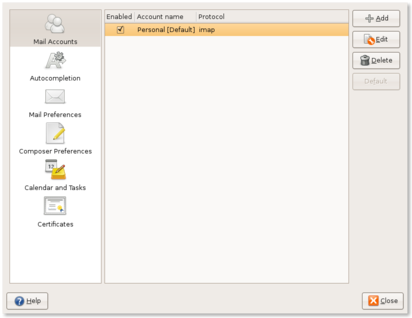
You can then repeat these steps for the total number of accounts that you need send-access with while the reply-to still goes elsewhere. I’ve been using this setup for my Ubuntu account for a few years now and its simple enough, and quick to setup.
The steps are slightly different if you’re using Thunderbird. Maybe I can get that installed here soon and walk through those steps as well. Enjoy.
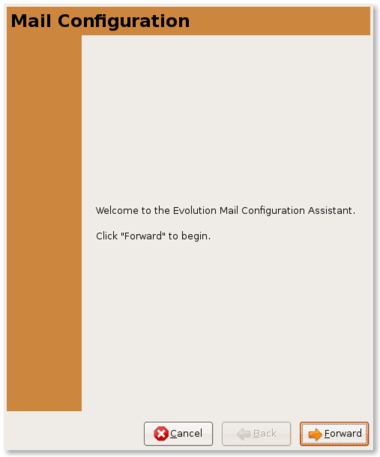

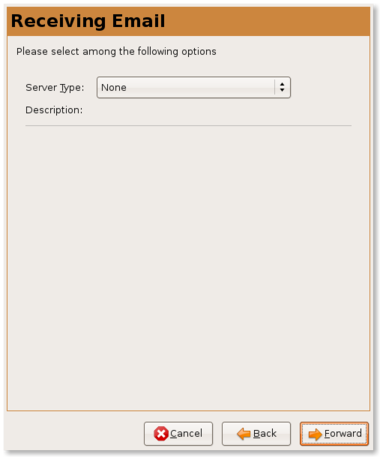
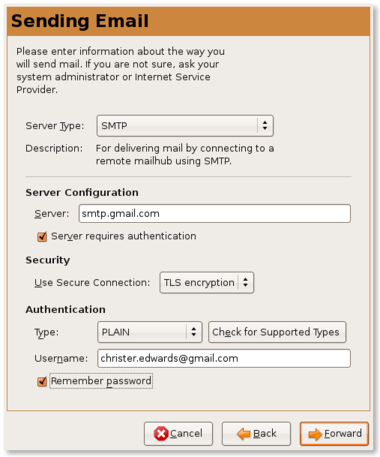
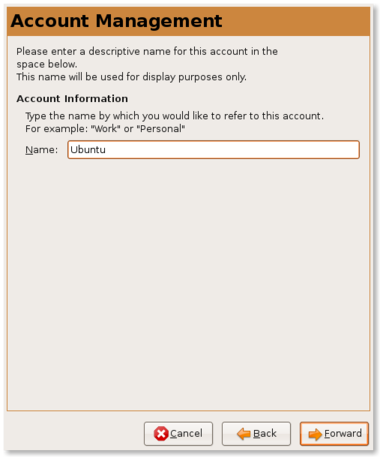
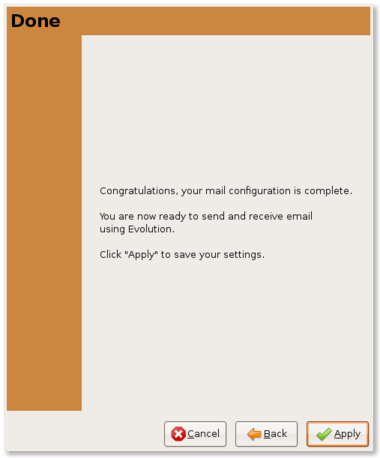
I’m surprised you’re not all about Thunderbird, but I guess I shouldn’t be. Whatever’s coming after Thunderbird from the folks Mozilla spun off had better be damn good.
This helps me, I didn’t think to look for a receiving option “none”. I just have one issue with it: when reply, the default account email address is always selected as sender. It would be nice if the same address that the email was sent to was selected…
nice! I was looking for this all over the internet 🙂 almost switched to thunderbird which has a much more user-friendly “identity management” button.
I can’t get my evolution to send mail with two different smtp address. I have gmail and another. Only the gmail works. Both do receive. Somehow it seems evolution can’t handle multiple smtps