Today Mozilla has released the latest version of their flagship Web Browser, Firefox v3.6. This release brings a number of enhancements as well as bug fixes. In this article I will outline how to manually install the latest Mozilla Firefox release alongside your existing, packaged, version. The latest version will be the default, but it will still be possible to manually launch the previous version.
Requirements
To manually install the latest Mozilla Firefox we’ll need to download the release archive. You can do that from the Mozilla website using the link below:
Download the archive and save it to your Downloads folder.
Installation
Manual installation takes a few steps, but nothing is too complicated. Simply copy / paste the commands below into your Terminal (Applications > Accessories > Terminal) and you’ll be up and running in no time!
sudo tar -C /opt/ -xf ~/Downloads/firefox-*.tar.bz2
sudo ln -s /opt/firefox/firefox /usr/local/bin/firefox
Running Mozilla Firefox 3.6
To start up the latest Firefox, first make sure you close any existing Firefox instances, then restart it from the Menu or panel. The re-launched Firefox should be the manually installed version. Your existing settings should be intact, but beware that some of your plugins may not function as expected. Until the plugin developers have verified them for the 3.6 release, they may be listed as incompatible.
Troubleshooting
I have opened a thread in the Ubuntu Tutorials Forum for troubleshooting the Firefox 3.6 release. If you have issues, or would like to help other users resolve their issues, please stop by.
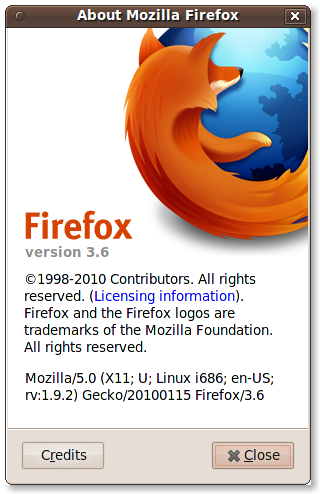
A great Post tanks!
But once installed you won’t get any 3.6 updates? How to cope with that?
Until there is an official package available in Ubuntu you’ll have to apply updates manually. Simply re-apply the steps outlined in this article with each new release and you’ll be updated.
The Ubuntuzilla project hosts an Ubuntu repository with .deb repacks of the latest official release versions of Mozilla Software (Firefox, Thunderbird, etc.). Easy apt-get install and upgrades.
hi! i did folowed your steps ad everything works fine till icon,I mean the icon of firefox on panel looks like Namoroka(it’s blue,and tell me “Namoroka”is starting),but when it it’s opened in window list looks like firefox! when i go to “help”>about,it tell me it’s firefox 3.6!!
what’s wrong? thanks in advance.