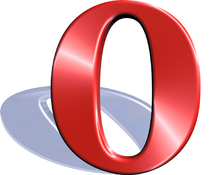 Fresh on the heels of my article outlining How to Install the Latest Firefox Web Browser, this article outlines how to install the Opera Web Browser on Ubuntu. I will outline how to configure the repository to subscribe to Opera Web Browser updates, install the required packages, and more.
Fresh on the heels of my article outlining How to Install the Latest Firefox Web Browser, this article outlines how to install the Opera Web Browser on Ubuntu. I will outline how to configure the repository to subscribe to Opera Web Browser updates, install the required packages, and more.
Requirements
Installing the Opera Web Browser using these steps requires that you subscribe to the official Opera Debian repository. This repository will ensure that you are kept up to date with the latest releases as well as security updates. To configure and activate the Opera repository, add the following line to your /etc/apt/sources.list file:
deb http://deb.opera.com/opera/ stable non-free
You’ll also want to import the GPG package signing key, to verify the downloaded packages. Importing the key can be done using the following command:
wget -O - http://deb.opera.com/archive.key | sudo apt-key add -sudo aptitude update
Installation
Now that you have the Opera repository configured, you can install the latest Opera Web Browser package. Opera provides both 32bit and 64bit releases by way of their official repository. Install the correct architecture for your system using the following commands: (or click the linked package name)
sudo aptitude installopera
Once the package installation is finished you should have a new entry in your Applications menu. Opera Web Browser should be listed under Applications > Internet > Opera.
Troubleshooting
There have been reported issues in the past about Opera Web Browser on Ubuntu loading pages very slowly. If this is the case for you, it may help do Disable ipv6 on your Ubuntu system.
While this and other issues have not been reported by all users, you may be unlucky enough to run into issues. There are additional troubleshooting suggestions on the Ubuntu Opera Troubleshooting Wiki page
may be someone want to test Opera 10.5 -> http://voku-online.de/comment-n243.html
Donload for Linux: http://snapshot.opera.com/unix/labs-6177/